The Sign up Template is one of Heyo’s Lead Capture Templates. These are created especially for, you guessed it- capturing leads! The Sign up Template can be used specifically for collecting emails. You can offer email newsletters, promotion and event info, coupons, special offers, etc. in return for email addresses.
Here, we will take a look at The Sign Up Template, its features, and how to use it to capture email leads.
Note: We here at Heyo are constantly trying to improve our templates, and, as such, these overviews are subject to change.
Even though the Sign Up Template is a little different from our contest templates, it is still mobile optimized!
Choose the Sign Up Template under the “Lead Capture” drop down in the menu to the right. Make sure to click “Save and continue.”
Start by editing the icon in the top left corner of the template. Go to your website and copy/paste the URL, or upload a file directly from your computer.
Next, click on the banner to change the text. You can also change the background color, text color, and font, among other formatting options. When you’re done, make sure you hit the “Save Changes” button!
Click on the sidebar to edit and include what your fans can expect when they sign up. What are they signing up for exactly? Use the bulleted list to let them know what you’ll be sending them if they enter their email.
Note: It is not suggested that you copy and paste your text from Word. Micrsoft word adds style tags of their own to the text, and those tags can mess with the display and functionality of the Sign Up Template. If you have a lot of text, save the Word document as Plain Text, and copy/paste from that file.
Click on the image widget to add a photo. You can either copy/paste the URL, or upload directly from your computer. For more information on high quality photos, check out a blog post about it here.
Next, you will need to click on the “Sign Up Today” button to change the text and color.
Edit the form widget to the right of the “Sign Up Today” button by clicking on it. Here is where you can choose to sync with your email marketing provider. Choose from AWeber, Constant Contact, MailChimp, Campaign Monitor, Infusionsoft, and Mad Mimi. If you don’t have any of those, choose the Downloadable .CSV File to get your leads straight from your dashboard sent to your email.
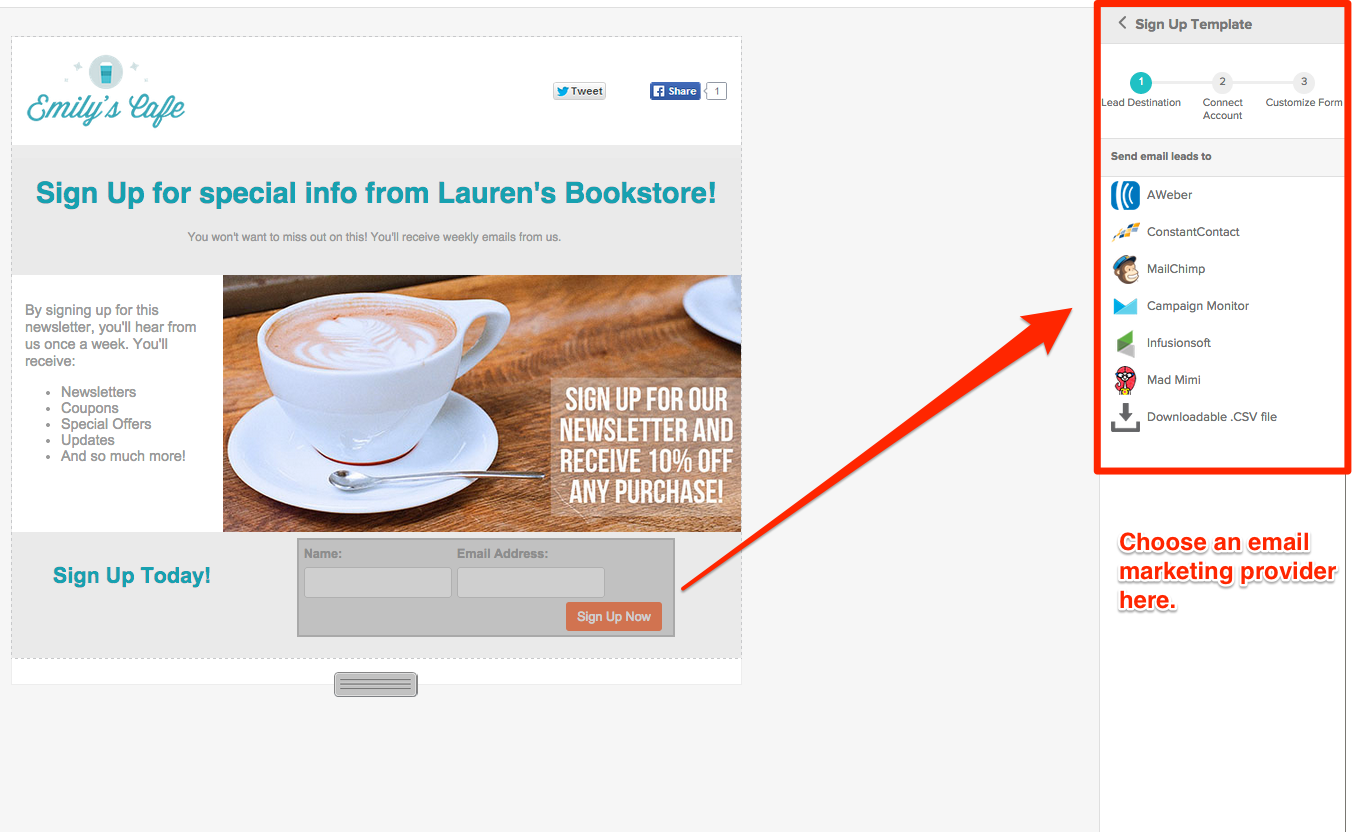 You can customize the form by changing colors, setting up a thank you page, and editing the actual text of the button.
You can customize the form by changing colors, setting up a thank you page, and editing the actual text of the button. 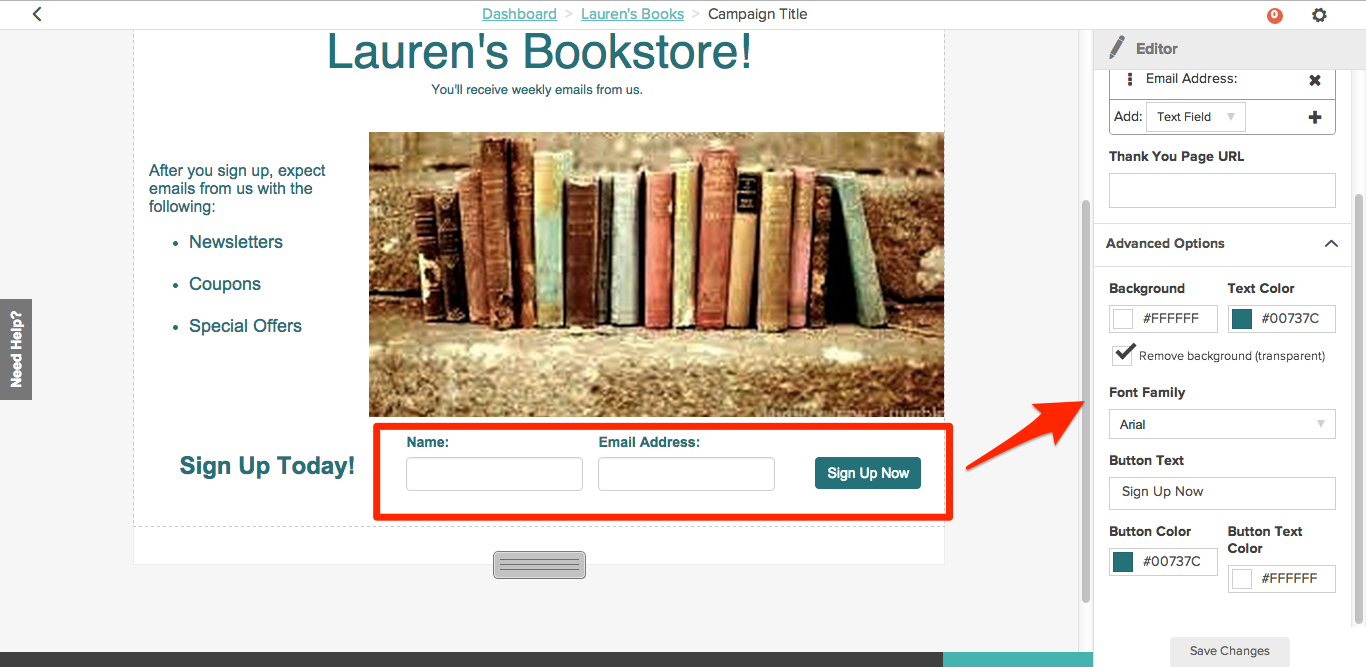
Once you’ve customized every widget on the template, be sure to check out the ‘Options’ tab on the upper right-hand side of the screen.
Here is where you can customize the Meta Data that appears on Facebook for your campaign, as well as add Tracking Script to track stats specific to your campaign. You also have the ability to add Google Analytics to your campaign – instructions on how to use these options can be found here.
You can customize the background of the Sign Up Template. You can upload a background image using, select a background color using the Heyo Color Picker, or select one of Heyo’s preset backgrounds.
Here, you’ll be able to select where you want to publish your campaign, and preview how it will look each way. Publish to Facebook, mobile, and web.
Click on “Select Fan Page” if you are publishing to Facebook, then just click on the page you want to publish to. You can upload a thumbnail and change the name of your campaign (this is optional). You can also choose to Pro-publish (more information on that here). When you’re ready, just click on the orange “Publish” button!
After you publish, a confirmation bubble will pop up, letting you know that your contest is successfully published. It’ll also give you a Smart URL to share with your fans to direct them to your contest. (more information on Smart URL here)
Is there an issue I didn’t cover in this overview? Contact us at support@heyo.com, and we’ll help you out.