The Instagram Template is one of Heyo’s newest templates that displays your content from other social media on your Facebook Page! Here, we will take a look at the Instagram Template, its features, and how to use it to present your photos to your Facebook fans.
Note: We here at Heyo are constantly trying to improve our templates, and, as such, these overviews are subject to change.
The Instagram Template is part of a new set of “Social Templates” that allow you to consolidate your social media content onto your Facebook fan page in a simple way. Like our contest templates, the Heyo Instagram Template is also mobile optimized.
Instagram Template features include:
First, go to your dashboard in Heyo, and click on the orange “Create a Campaign” button.
Under the “Social Templates” option on the menu on the right side of the screen, click on “Instagram.”
Click on the orange “Save and Continue” button at the bottom of the menu when you’ve selected the Instagram template. This will show you to an example Instagram profile in the Heyo Editor. All you need to do to make it your own is click on it. You can choose whether you want to display your entire profile, or a public hashtag
Note: Here, I’m choosing to display my entire profile.
Next, you’ll place your username from Instagram in the “Instagram Username” (or “Hashtag” depending on whether your chose profile or hashtag). Remember to click “Save Changes” at the bottom right.
Once you’ve customized every widget on the template, be sure to check out the ‘Options’ tab on the upper right-hand side of the screen.
Here is where you can customize the Meta Data that appears on Facebook for your campaign, as well as add Tracking Script to track stats specific to your campaign. You also have the ability to add Google Analytics to your campaign – instructions on how to use these options can be found here.
You can customize the background of the Instagram Template. You can upload a background image using, select a background color using the Heyo Color Picker, or select one of Heyo’s preset backgrounds. When you’re done, just click the “Save and Preview” button.
Here, you’ll be able to select where you want to publish your campaign, and preview how it will look each way. Publish your campaign to Facebook, mobile, and web.
Click on “Select Fan Page” if you are publishing to Facebook, then just click on the page you want to publish to. You can upload a thumbnail and change the name of your campaign (this is optional). You can also choose to Pro-publish (more information on that here). When you’re ready, just click on the orange “Publish” button! 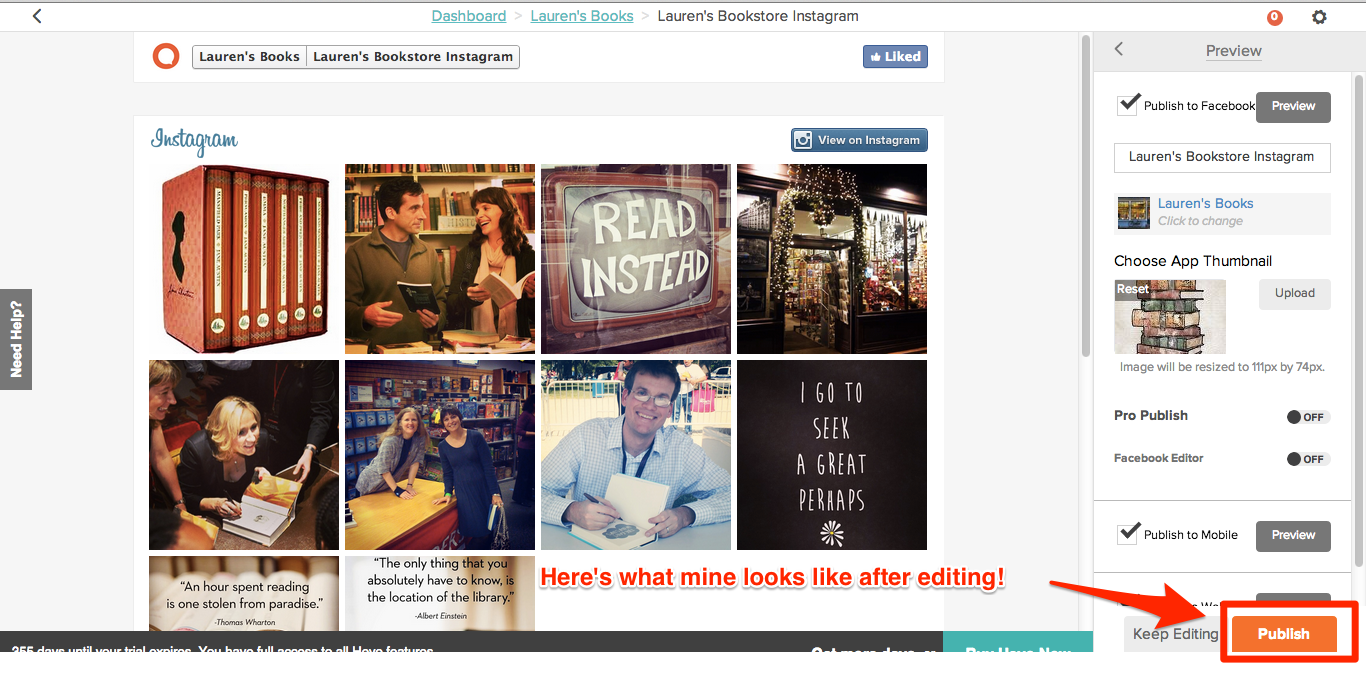 After you publish, a confirmation bubble will pop up, letting you know that your contest is successfully published. It’ll also give you a Smart URL to share with your fans to direct them to your contest. For more information on Smart URL, click here.
After you publish, a confirmation bubble will pop up, letting you know that your contest is successfully published. It’ll also give you a Smart URL to share with your fans to direct them to your contest. For more information on Smart URL, click here.
Is there an issue I didn’t cover in this overview? Contact us at support@heyo.com and we’ll help you out.
For tips on how to use Instagram for your business, check out our blog at http://blog.heyo.com.