Sweepstakes is one of the most popular social promotion types, which generates more leads in short span of time as the entry method is too simple. But do you know using Heyo platform, it takes less than 15 mins to create and launch a sweepstake promotion on your Facebook page? I’m sure you’ll agree with me once you are done with reading this article.
After the successful signup / login click on “Create New Campaign” button and then select one of the sweepstakes template from the list of available templates list.
Click on “Preview” button to see how campaign looks. Once you’re decided with the template, click on “Use Template” button. The moment you select the template, you will be landed in our new campaign editor tool, where you can customize all the sections of the campaign.
The new design editor is simple and easy to use, it offers customization of both landing and confirmation pages. Simply click on “Home Page” dropdown and select “Confirmation Page” to customize the confirmation page of your sweepstakes.
Everything you see in our design editor is a widget. You can always edit an existing widget by simply mouse over on it.
And if you would like to add any new widget to the campaign, you can always do it by simply drag a widget from the header navigation and drop it in one of the column in your campaign.
Sweepstakes page is divided into multiple rows and each row has multiple columns. You can also add additional columns or rows to the campaigns by clicking on “Add New Section” button which is located at the bottom of the campaign. And you can always delete the preloaded sections (rows) from your campaign if it requires.
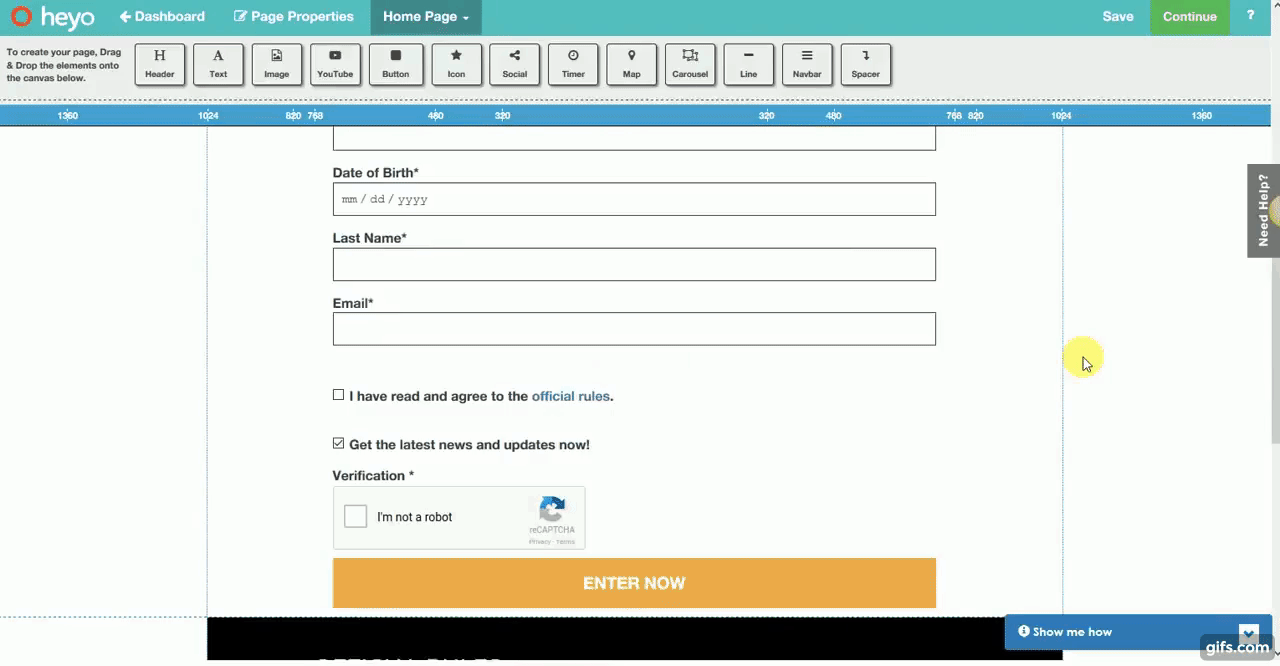 Once you’ve edited the sweepstakes landing page click on “Continue” button on the header navigation which will take you to the confirmation page, where you can edit the confirmation page of your promotion.
Once you’ve edited the sweepstakes landing page click on “Continue” button on the header navigation which will take you to the confirmation page, where you can edit the confirmation page of your promotion.
After you click on “Continue” button on the header navigation of confirmation page editor, you’ll be landed in the settings page of Sweepstakes. Here you can give a name to your campaign and set start and end dates for your campaign along with a specific timezone.
Check the “Hide the campaign until the Start Date/Time” flag, if you don’t want your campaign to be accessed by anyone before the start date. Using this feature, you can create all your future promotions in advance and publish them to your Facebook page, microsite and website – but users will not be able access it before the starts date.
Under Entry Settings section, you can set the entry limit for your campaign. You’ve total control on how frequently users can submit their entry into your campaign.
You can also add a Facebook like-gate for your campaign under Eligibility section by clicking on “Asks users to “like” your Facebook page before they can enter.” flag and adding your Facebook page.
We understand the need of having all your leads date ported to your existing marketing software so we’ve provided options to integrate your campaign with Mailchimp, Mad Mimi, Constant Contact, Aweber, Infusionsoft and Campaign Monitor. When you integrate your campaign with one of these marketing softwares, all of your Heyo leads data will be ported to the respective email marketing lists. Please note we will only port First name, Last name and Email address.
We know sometimes you want to target your promotion to a specific country or set of countries and this can be done by using our Geo-IP feature. Select countries where you would like to target your promotion and check “Restrict participation to the selected countries” flag. With this change, your promotions can only be accessed by the selected countries. This feature is available only at our Premium plan.
You can access both Data Export and Geo-IP features from the “Advanced” settings page of sweepstakes.
Google Analytics is one of the most powerful tools available when it comes to monitoring traffic on your websites. It tells you where your visitors are coming from, where they are going, how they found your site, and much more; all of this is crucial information when you want to get to know your potential customers.
Under “Tracking Code ( Analytics )” section, you can add Google tracking for your campaign. Don’t forget to click on “Save & COntinue” button once you’ve added tracking code for your campaign.
Now you’re ready to publish your campaign. In the publish tab, when you publish your campaign to facebook, it’ll get published automatically to Microsite. If you want, you can always publish your campaign to one channel and unpublish from earlier channels.
Embedding your campaign into your website or blog is very simple. Click on “Embed” button to grab the unique code for your promotion and add it on site where you want to display the promotion.
We help you not only with the campaign setup but also in winner selection. Throughout the campaign, depending on your campaign requirements you can pick a winner on daily basis, weekly or for the entire promotion period.
We provide inhouse analytics for your campaign as we know these are important to track and measure your campaign success. From “Campaign Dashboard” page, you can see teh total no.of registrations your campaign received along with the total page views count.
We also have individual graphs for campaign page views and engagement. You can filter this graph data by setting custom dates. Not only this, you can see from where you’re getting more traffic using our “Location – City” graph.
From the “Reports” page, you can download entrant data in a CSV format. Not only this; before downloading CSV file, you can see the entrant information in a table format and sort it based on total entry count, entry submission date and email.
Is there an issue I didn’t cover in this overview? Do you’ve any feature request? Contact us at support@heyo.com and we’ll help you out.